Add Ons
Add-Ons is your tool to generate additional incremental revenue on bookings. Add-Ons is a powerful eCommerce feature where you can set up the sale of ancillary products or services per night or per stay. For example, you can add paid breakfast to the guest’s hotel stay or offer creative products such as special packages that can be easily added to the guest’s reservation.
Some creative examples of Add-Ons are as follows:
- Airport Shuttle
- Breakfast Voucher
- Faster Wi-Fi Service
- In-room wine or champagne
- Gift Baskets
- Spa Packages
- Tour Packages
- Parking
To set up an Add-On, simply add the name, description, price and the tax rate (if the item is taxable), select if the Add-On allows 1 per night or multiple per stay, and add a picture, then click Save. Keep in mind that it is important to be very clear in describing the add on and any terms including the cancellation policy and refundability of the Add-On. Once the Add-On is created, you will see it added to the Add-Ons list below, where the system will catalog its use and the revenue generated by this promotion. You can edit or delete any live Add-Ons from the list. The entire Add-On feature must be toggled On in order for it to be displayed on your hotel’s reservation page.
Once the Add-On is live, a guest will be able to add the service or product to their stay on your hotel’s reservation page. The Add-On details will be transmitted via the reservation confirmation and the additional cost will be tabulated and clearly presented to the guest in the booking summary.
How do I set up Rate Differentials?
- Click on ‘Rate Catalyst’
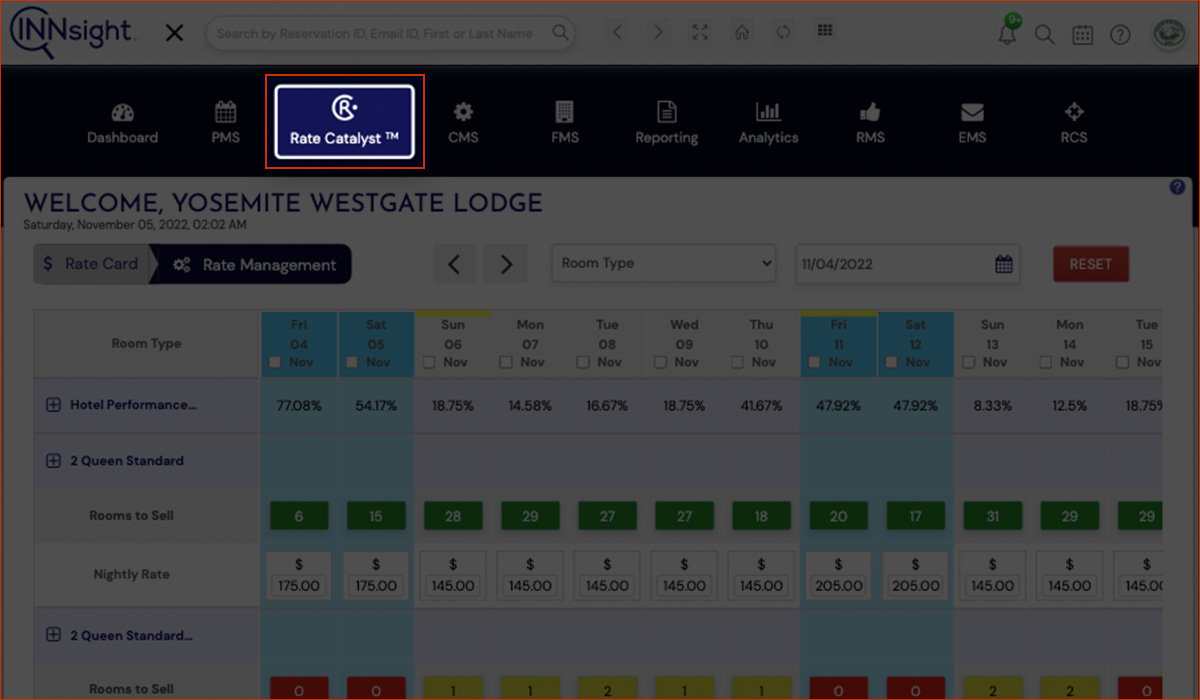
- Click on ‘Rate Management’
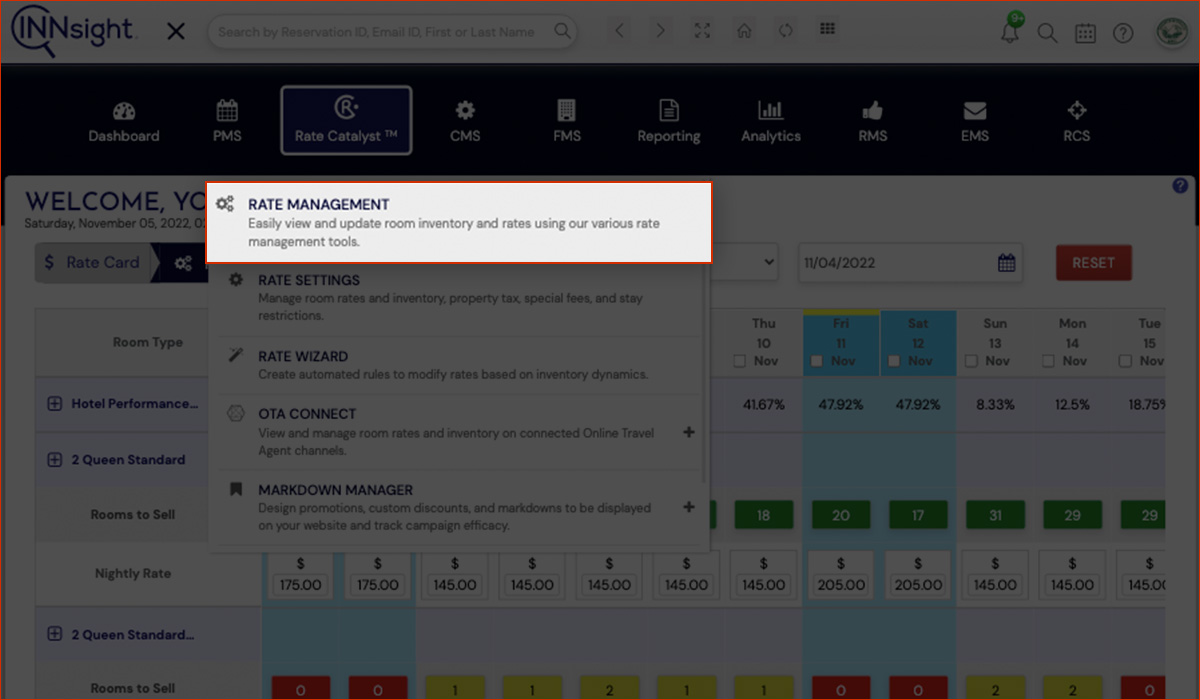
- Scroll down until you find ‘Bulk Rate Differential’
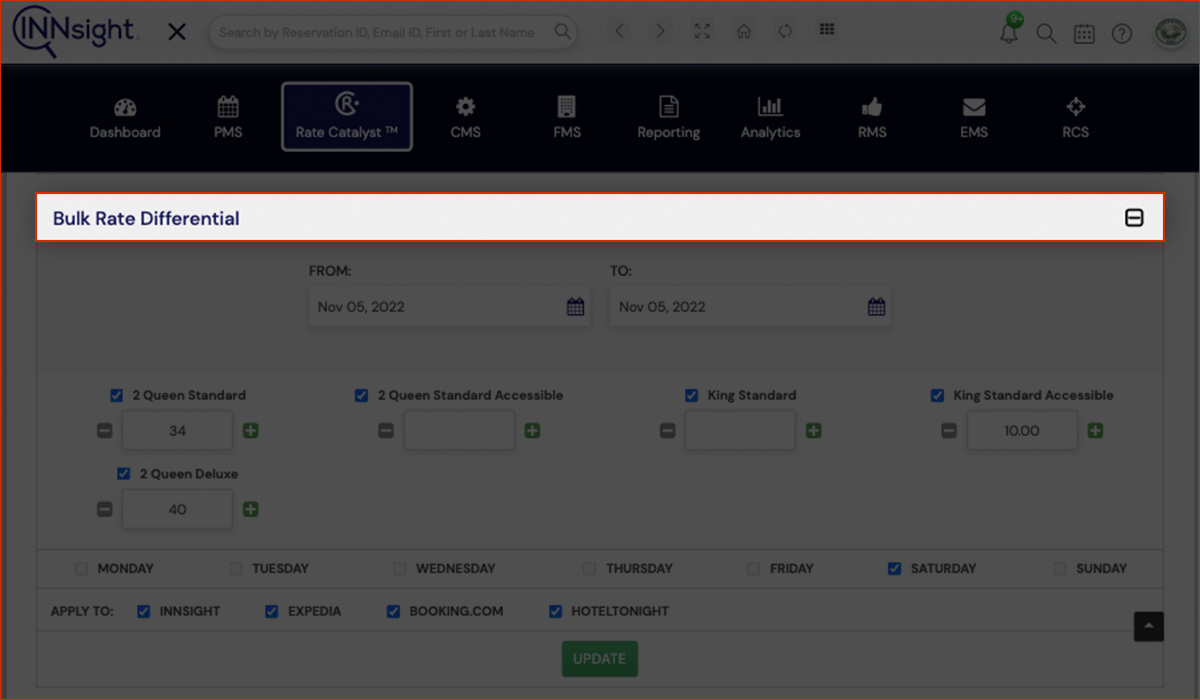
- Choose the date, days, and platform
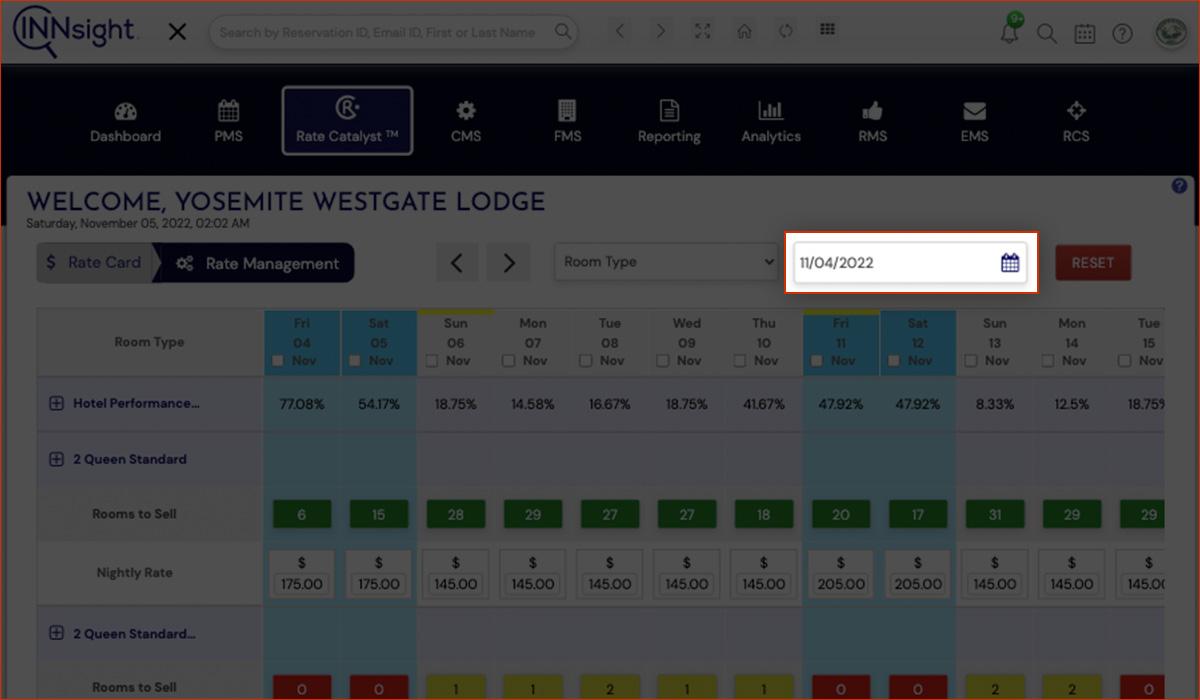
- Adjust the prices for different room options
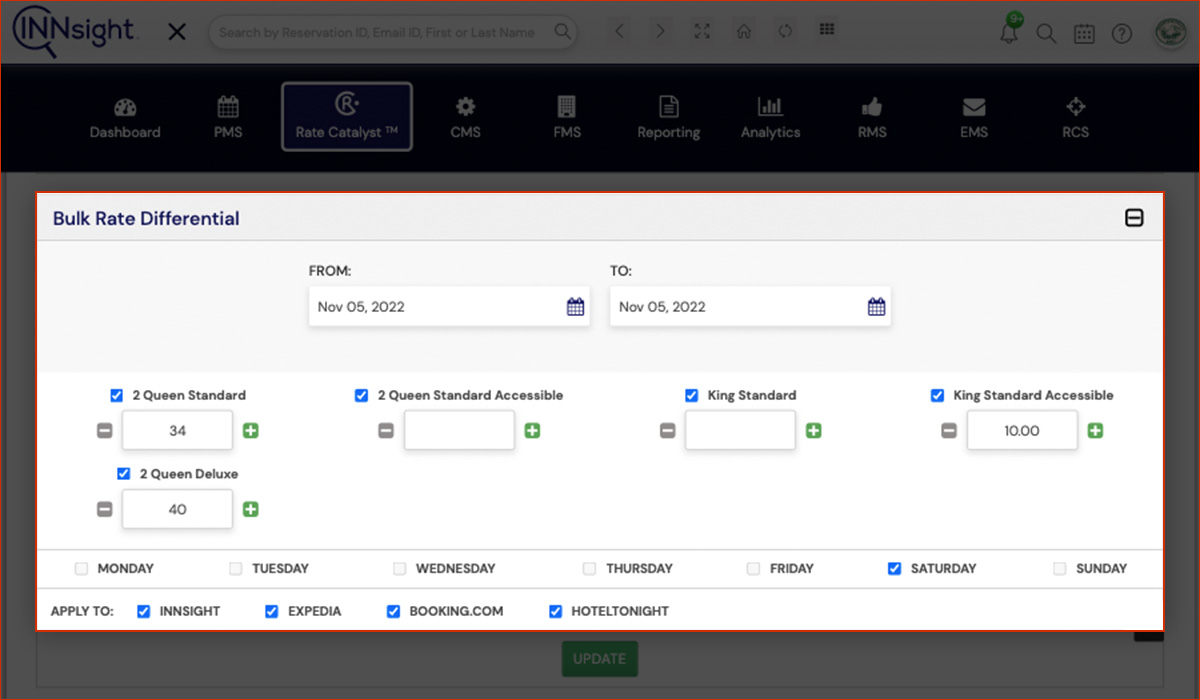
- Click ‘Update’, and you’re set!
.jpg)
How do I increase room inventory to sell online?
- Click on ‘Rate Catalyst’
.jpg)
- Click on ‘Rate Management’
.jpg)
- Choose the dates and adjust the room inventory accordingly
.jpg)
How do I edit rates and inventory on Online Travel Agents?
- Click on ‘Rate Catalyst’
.jpg)
- Click on ‘OTA Connect’
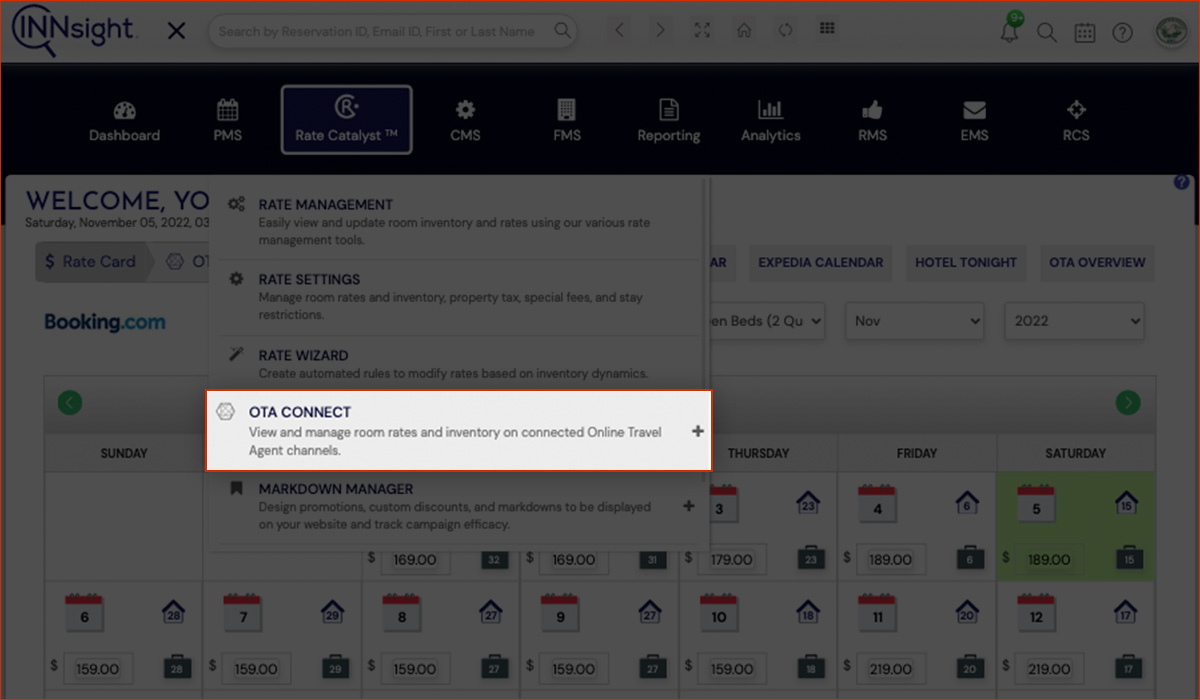
- Click on the ‘+’ sign and then ‘OTA Overview’
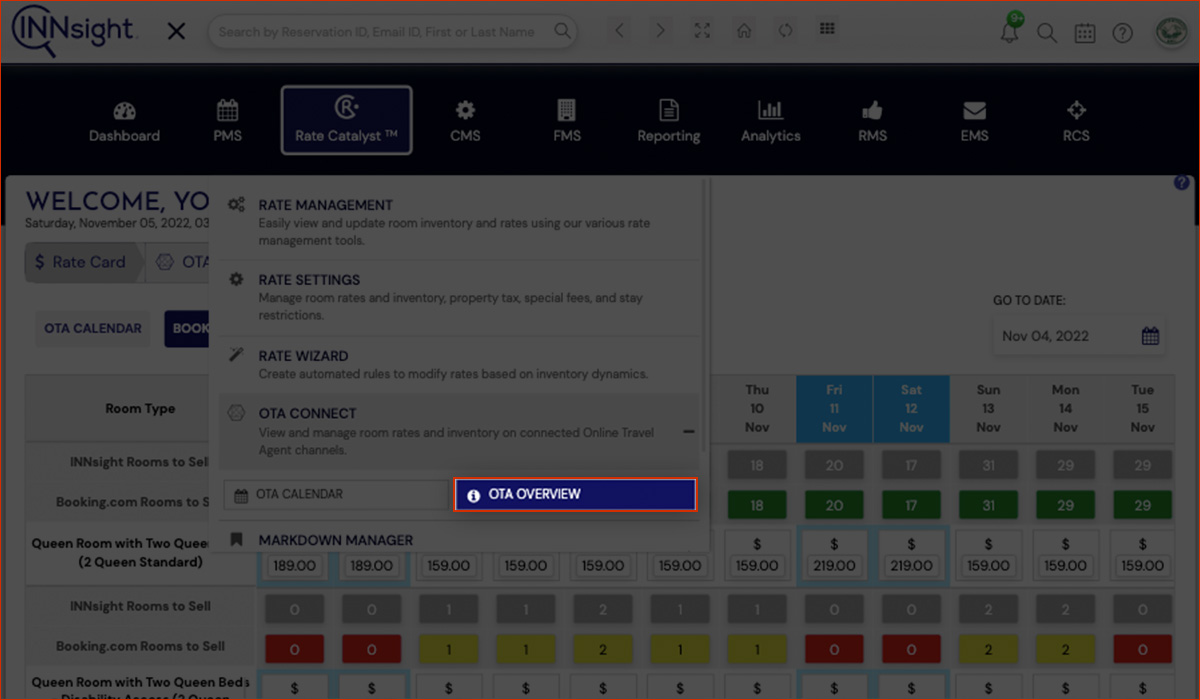
- Choose your desired OTA platform
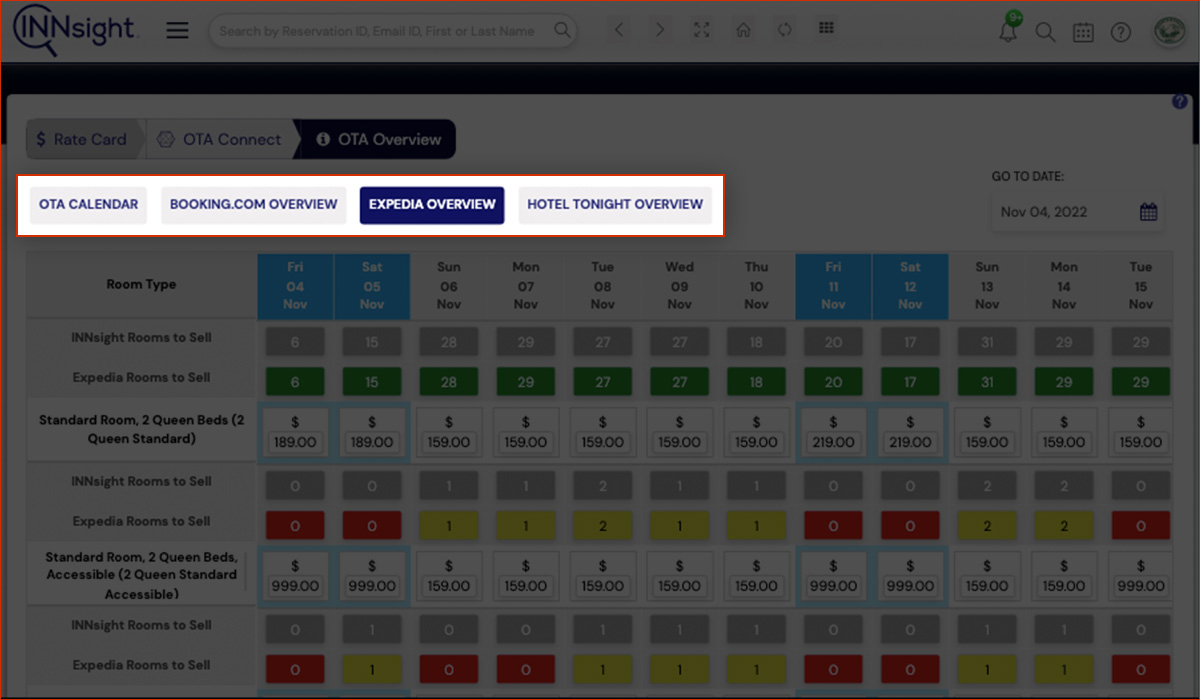
- Choose your dates and click and edit your ‘Rooms to sell’ and their prices
.jpg)
How do I set stay restrictions on Online Travel Agents?
- Click on ‘Rate Catalyst’
.jpg)
- Click on ‘Rate Settings’
.jpg)
- Scroll down until you find ‘Stay Restrictions’
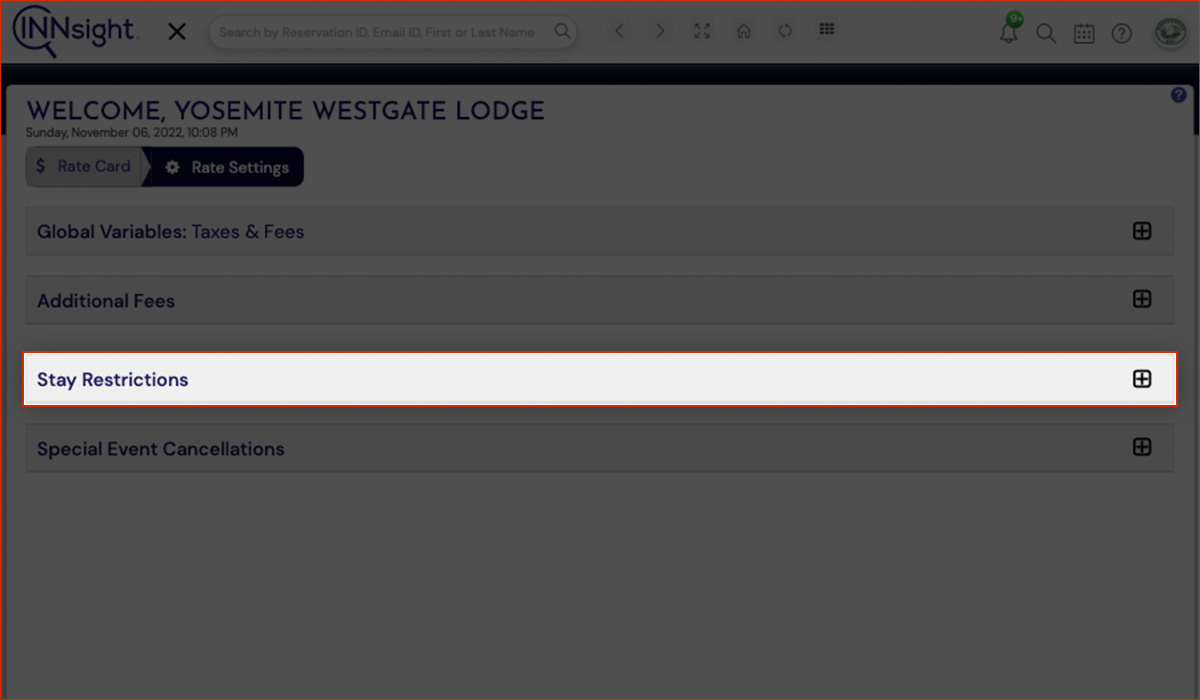
- Click on ‘Stay Restrictions’ and add the required details
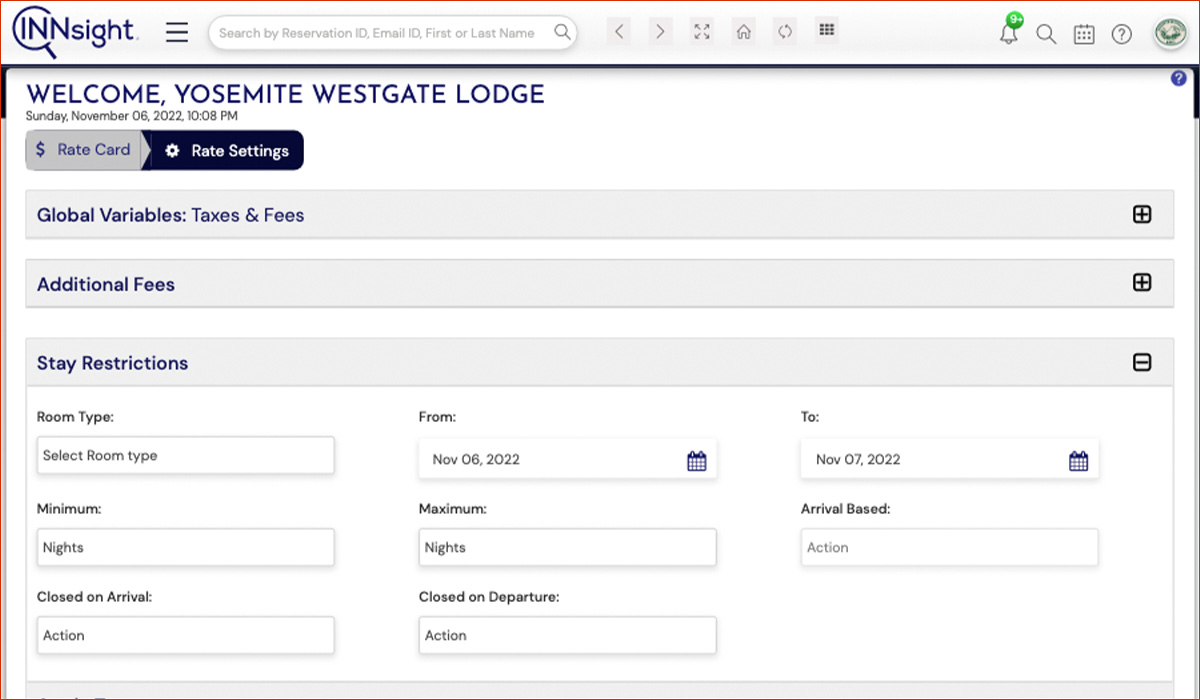
- Once done, choose which OTA platform you want to apply these changes to and click ‘Update’
.jpg)
